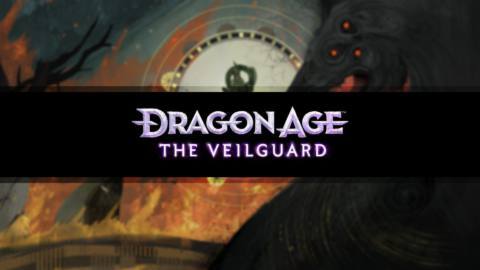Roblox is a game creation system, meaning that all games on the platform were developed by its users. Not only is Roblox a place where you can go to choose from a selection of millions of games — most of them free-to-play — you can also create and upload your own games for other players to enjoy.
By sharing your creations with the world, you can even earn Robux — Roblox’s in-game currency — which can be redeemed for add-ons and other digital items on the platform.
- How to start creating Roblox games
- Making your first Roblox game
- How to share your Roblox games with other players
How to start creating Roblox games
You create Roblox games using Roblox Studio, a free piece of software you can access via your Roblox account.
To get started, simply click Create on the top bar of the Roblox app and choose Create New Game. From here, you can choose a template for your game, name it, and play with some of the settings — including whether to list it publicly or keep it private. Since it’s a work-in-progress, probably best to keep it private for now.
Going to the Create page also gives you the option to launch Roblox Studio. (If you play Roblox in-browser, you’ll need to download the Roblox Studio application to your computer first.) This is important, because you need Roblox Studio to actually edit your game.
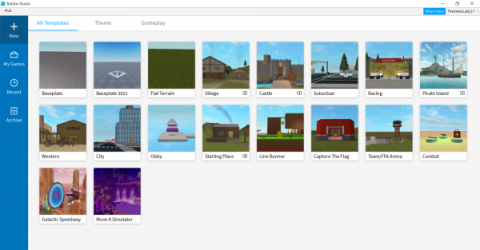
Inside Roblox Studio, you can create new games by clicking + New tab on the left hand bar. This will bring up a series of templates for you to work from that can be sorted by theme or gameplay style. There’s also a Baseplate option for if you really want to build your game up from scratch. These are the same templates you can choose from in the browser, but from here you can drop right into editing once you’ve picked your template.
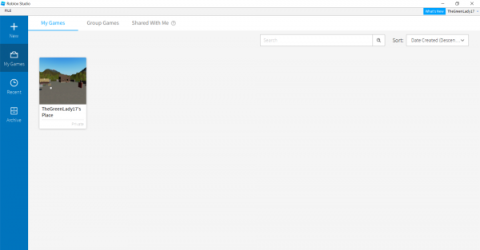
Alternatively, your Roblox Create page and Roblox Studio come pre-loaded with a project call “[username’s] Space”, a sandbox-y area where you can play around and familiarise yourself with the creator’s many customisation options. It’s under the My Games tab on the left hand bar.
Making your first Roblox game
Roblox Studio can look quite intimidating at first. It’s a proper piece of coding and editing software, after all, and how you use it will depend a lot on what sort of game you want to make.
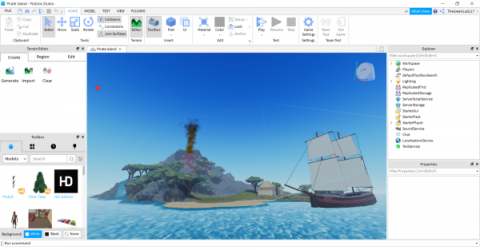
For a really good first-timer tutorial, I recommend checking out some videos by YouTuber AlvinBlox. They’ve uploaded dozens of Roblox Studio tutorials ranging from the very basics to the finer points of scripting. Here’s a good one to start with:
How to share your Roblox games with other players
There’s no need to upload your Roblox game once it’s ready to make its debut. It’s already right there on the platform, so instead, you just need to make it Public. Public games can be played by anybody using the Roblox platform; Private games can only be viewed and played by you, and anyone you choose to share editing permissions with.
You can also follow these steps to make a game Private again at any time — just be aware that it will kick anyone currently playing out of the game.
You can do this in a couple of ways. A game can be set to Public directly from the My Creations tab in the browser. Its Public/Private setting will be shown beneath the title, alongside an icon (a green open eye for Public, a grey closed eye for Private). Simply click on this and save the new setting to toggle.
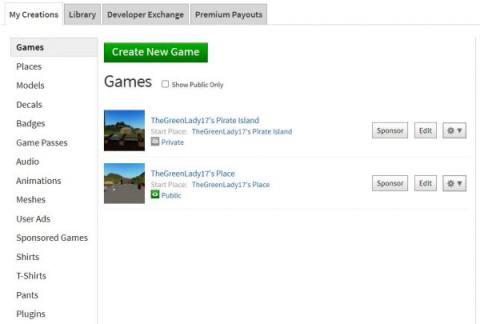
Alternatively, within the Roblox Studio app under My Games, hover over the game’s icon. Three dots will appear in the upper right hand corner. Click on these to see a drop-down menu from which you can configure the game’s settings. You can also toggle Public/Private settings directly from an option that appears on the drop-down menu.
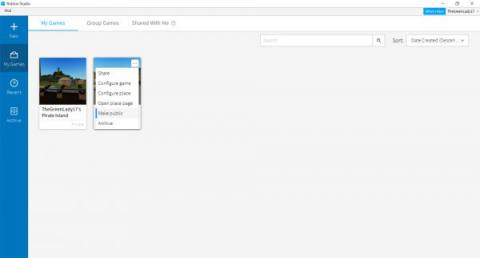
For more Roblox guides, check out our list of the Top 10 Best Roblox Games you can play right now!
The post Roblox Studio | How to make your own Roblox games appeared first on VG247.