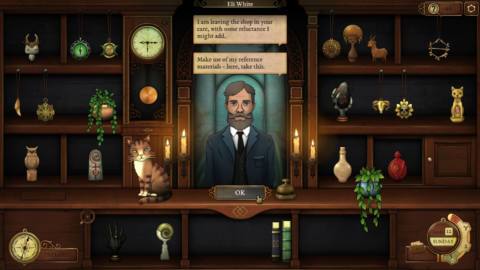I don’t want to remember what gaming was like before my PC was also a DVR. As soon as I got a rig powerful enough to play games and record video at the same time, I set Nvidia Shadowplay “on” and kept it that way. In all my years of clipping shareable moments of shooters for friends and followers, I never really thought about how Shadowplay could be improved until Steam released its own clipping feature recently called Game Recording. It’s really good—so good that I’m comfortable saying it’s the new gold standard of convenient game clipping.
I’ve been using Steam Game Recording almost daily since it first entered beta in the summer. The feature is similar to other DVR programs out there: It records high-quality video of the last five, 10, or however many minutes of what you’re playing in the background. From there you can save your most recent recording as a video file. That part works just as well as any other program like it, but Steam’s recording tool has a few really smart quality-of-life features that have changed how I look at background recording.
Steam’s live playback is a game changer
Steam’s most unique feature is live playback. At any time while background recording is on, I can summon the Steam overlay to scrub through my current background footage while recording continues. Then, without even leaving the overlay, I can create a clip out of just the moment that I want to preserve, then let the rest of the recording disappear in the buffer over time.
I cannot overstate how much better this is than Nvidia Shadowplay. With Shadowplay, nothing is actually preserved until I hit Alt+F10 (by default) and commit the last few minutes of gameplay to a video file. That means that even if I only want 30 seconds out of the last five minutes, I have to create a five-minute video file (which can be 1-3GB depending on resolution), then use an outside video editor to clip out the bit I want.
Steam not only eliminates most of those steps, but its high-quality compression also means I can tell it to always remember the last 90 minutes of gameplay and that buffer only ever takes up 8GB on my drive. The buffer is long enough (and I could make it even longer) that I don’t have to worry about clipping things in the moment before they’re gone forever. I can just play the game, drop a marker to remember where something cool happened, and clip it later. Or I can set up Shadowplay-like shortcuts to instantly clip set increments of time.

File sizes are really small for how good the video looks
The 8GB that’s constantly reserved for recent Steam recordings was an easy sacrifice to make once I saw how small individual Steam clips are. By the time I’ve cut together a 30-second clip at 1080p and 60fps, Steam’s crunched it down to 43MB. The longest clip I’ve ever exported, a complete 22-minute recording of the Halo 2 E3 demo that released a few weeks back, is only 1.88GB. A five-minute recording of Battlefield 2042 I made last night with Shadowplay is 1.78GB.
There is some quality lost in the process, but Steam’s recordings look remarkably good for how small a footprint they create. The output is absolutely perfect for my purposes of uploading a quick clip to Bluesky or embedding videos in an article, and crucially, I can comfortably collect old clips without my SSD rapidly filling up. This has been a huge problem for me over the years: at least once a year I check my remaining storage and gasp in disbelief that I somehow have 300GB of Shadowplay clips. Brutal cuts have to be made, but not so much with Steam. I don’t need professional visual clarity, I just want to save the memories.
Finally, a game recorder that only records the game
I can’t tell you how many clips of funny bugs or rare feats of skill have been made unfit to share because you can hear my friends on Discord yapping in the background. By default, Steam will only record audio from the game itself, and oh my god that fact is still so sweet that I smiled typing it out.
Noise pollution from music, podcasts, and chatrooms has been my white whale for years, and I’ve never found a solution that doesn’t involve learning actual video editing skills. Shadowplay, for what it’s worth, does let you record separate audio tracks for games and other programs, but you have to use a big boy video editor to see those tracks and isolate them. Steam, on the other hand, rightfully assumes that you only want the game audio track, but does let you specify other audio sources to include if you want. It’s everything I ever wanted.
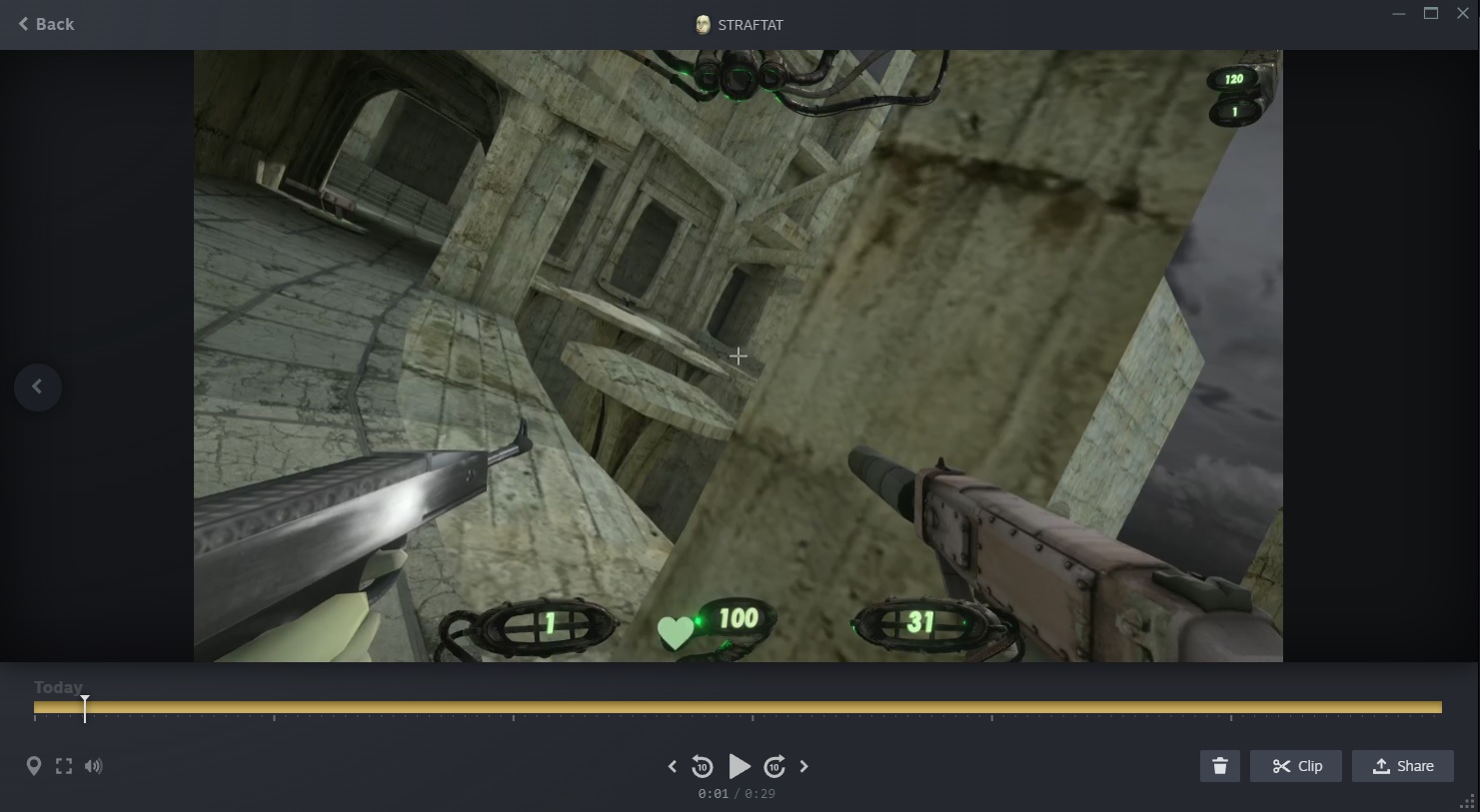
The downsides
- Raw video quality: As mentioned, Steam’s exported clips don’t look as good as a raw Shadowplay or OBS recordings (but they still look great).
- Turning it off isn’t as quick as Shadowplay: It takes a few too many clicks to turn off background recording or disable it for certain games (shortcuts would go a long way here).
- It’s buggy: Valve has already ironed out issues I had during the beta, but some annoying bugs remain, like the “screenshot from video” button not working half the time.
- It’s only on Steam: Not to state the obvious, but this only records games launched through Steam while third party applications can record anything. That’s a pain, even if I am launching a game from Steam 95% of the time.
I’m late to the party testing out Medal, the DVR app that’s most similar to Steam Game Recording. Medal can also record whole sessions and export clips with a reasonable file size, but I don’t find the app as convenient. The sessions it records become finalized videos that have to be deleted in chunks to free up memory. The in-app editor has fewer controls than Steam and the Medal app pushes me to post my clips to its social network, which is just not something I’m interested in at all. I’m really glad it exists though—I will absolutely keep Medal on hand to record non-Steam games.
It’s worth noting that consoles actually beat the PC to the punch here. Several convenient elements of Steam Game Recording have existed on PlayStation and Xbox for years, like maintaining a chunk of video in the buffer to be clipped later. The problem is that once a clip is made on a console, breaking it out of that prison can be more trouble than it’s worth. Steam’s implementation benefits from being on a PC, where I can just generate an MP4 and drag it onto a Discord server or website in seconds.
But the real beauty of Steam Recording is that it doesn’t have to be the only wrench in my toolbox. Steam has become my go-to for making a quick clip, but there are still cases in which Shadowplay, Medal, or OBS makes more sense to use.
If you wanna give Steam recording a try, you have to turn it on first. It has its own settings section under Steam > Settings > Game Recording.