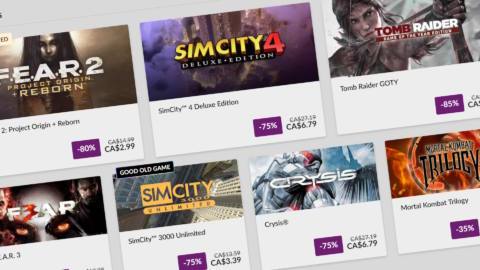Every computer has a central processor or CPU, be it a tiny tablet or a hulking workstation, but when it comes to desktop gaming PCs, oh boy is there a lot to choose from. Despite there being only two vendors in the whole market, you’ve got hundreds of different models vying for your attention.
Browse through the listings of any major retailer, and you’ll be faced with three to four generations worth of chips from AMD and Intel. You can get them with just four or six cores, to as many as 24. And there’s a bewildering number of varieties of the same chip—you can find up to nine variants of AMD’s Ryzen 5 5000-series chips.
It’s easy enough to find out what the very best gaming chips are (just check out our best CPU for gaming guide for that) but what if you want something different? As the go-to person in my family and circle of friends when it comes to tech-related guidance, I’ve been asked more times than I count about advice for getting a new CPU.
So before you charge off into the Black Friday sales to get your perfect processor, here are five things I always tell anyone before they splash the cash on a cache-toting chip.
- Do you want to keep your current motherboard?
- Eight cores are more than enough for gaming, even six is fine
- The best way to save money is to buy a last- or two-gen old CPU
- You don’t actually need a big AIO liquid cooler, even with a high-end chip
- Modern CPUs work best with super-fast RAM but it’s not a must-have
1. Motherboards

Do you want to keep your current motherboard?
There are two approaches to picking a new gaming CPU: (1) get one that will work in the motherboard you already have or (2) get a new CPU, motherboard, and RAM kit altogether. Rather obviously, the second option is going to be a lot more expensive than the first one, but it greatly simplifies the process of choosing which new CPU to get.
That’s because every motherboard has a finite range of processor models it can support. In some cases, it’s a huge number—for example, the Asus ROG Strix B550-E supports every single desktop Ryzen 3000, 4000, and 5000-series chip (as long as it has the latest BIOS installed). Nearly 70 different CPUs in total!
But the very latest processors from AMD and Intel use a different socket from those a few years ago. For example, if your gaming PC has a Core i5 10600K inside it, the motherboard that houses it won’t accept a 13th or 14th Gen Core chip, nor the new Core Ultra models.
So if your gaming PC is five or more years old, you’re probably better off getting a whole new setup if you want to get a current or last-gen CPU. That will mean replacing the motherboard and RAM, and possibly even the CPU cooler. You’ll then need to reinstall Windows (although you can just risk shoving the storage drives in as they are), which makes the whole thing a lot more hassle than just dropping in a new CPU.
This is why it’s the first thing I ask anyone if they’re planning on getting a new CPU. If you’re not sure what motherboard is in your gaming PC, then download CPUID and click on the motherboard tab. It’s completely free to use and it’ll tell you everything you need to know about your CPU, motherboard, and RAM.
Should you decide to keep your motherboard, use CPUID to find which model it is, and then look up the manufacturer’s webpage for it. Head to the support section and you should see a list of what CPUs you’ll be able to install.
2. Core count

Eight cores are more than enough for gaming, even six is fine
While the latest high-end CPUs are pretty expensive, they’re a whole lot cheaper than anything in the equivalent sector of graphics cards. So you might be tempted to splash out and get yourself an AMD Ryzen 9 9950X or an Intel Core i9 14900K.
The thing is, for gaming, the huge number of cores they both offer are wasted. Content creation tools, like Blender for rendering or Handbrake for video encoding, will take as many cores as you can throw at them but games are primarily designed around six- or eight-core CPUs.
Partly because many of them are developed for consoles, as well as gaming PCs, and partly because games just don’t create dozens of demanding threads for the CPU to crunch through. A thread is basically a string of instructions—e.g. add these numbers, put the answer here, get this data, add the results together—and game engines only use four to six big threads for everything.
Some will use more than this, but the extra threads are typically very light in nature, and the game won’t suffer if there aren’t enough cores available to crunch them. What happens is that the whole processor just gets worked a bit harder and, unless you have a very old chip, it’ll cope just fine.
So don’t worry about cores and instead focus on things like what generation of model the CPU is, its maximum clock speed, and how much cache it has. The very best CPUs for gaming are all AMD 3D V-Cache models, with the stars of the show being the Ryzen 7 5700X3D, the Ryzen 7 7800X3D, and the new Ryzen 7 9800X3D. All three have eight cores, and you’ll never want for more in gaming.
3. CPU generation

The best way to save money is to buy a last- or two-gen old CPU
On the point of AMD’s 3D V-Cache chips, the Ryzen 7 5700X3D uses the Zen 3 microarchitecture that first appeared four years ago. At the time of writing, that particular CPU is $210 at Amazon but it’s been cheaper than that, and the price will probably drop further still in the Black Friday sales. Cheaper still is the six-core, 12-thread Ryzen 5 5600X, just $131 at Amazon, which also uses Zen 3.
Nobody would expect them to be on par with the very latest models and yet both chips stack up well against AMD’s 9000-series and Intel’s 14th Gen and Core Ultra 200S when it comes to gaming performance.
While the Ryzen 5 5600X is clearly the slowest of all the CPUs shown above, it’s not like the figures are really bad. And as for the 5700X3D, well that puts the Core Ultra 5 245K ($319 at Amazon) to shame in both Cyberpunk 2077 and Baldur’s Gate 3.
Once you increase the game’s resolution to 1440p or higher, the CPU becomes far less of a limiting factor in the performance—it’s almost all about the GPU then (an RTX 4070 was used for the above figures).
So, if you’re looking to save a bit of cash when choosing a new CPU, don’t dismiss older chips, as they’re still more than good enough in today’s games. And in the case of the 5700X3D, it’ll probably be fine for at least another three or four years, before it becomes the main limit in how fast your games run.
If consoles work fine with 8-core CPUs using a microarchitecture that’s five years old, and clocked a lot slower than most desktop equivalents, your PC gaming experience will be just fine with something that’s a couple of years old. Your wallet experience will be even better!
4. Cooling

You don’t actually need a big AIO liquid cooler, even with a high-end chip
CPUs require electrical energy to work but all of it (to any measurable degree, at least) ends up being transferred into heat. All modern processors have systems to prevent themselves from getting damaged if their temperature gets too high but you still need a cooler to dissipate the heat.
AMD’s processors and Intel’s new Core Ultra 200S chips don’t generate a lot of heat when used in games. Even those that have a small mountain of cores don’t—for example, the 16-core Ryzen 9 9950X averages less than 130 W of heat in Baldur’s Gate 3. However, Intel’s last-gen Core i9 14900K is a little more serious, pumping out 177 W in the same test.
So you might think that you need a big and expensive all-in-one (AIO) liquid cooler to keep temperatures in check. The truth of the matter is that you don’t or at the very least, definitely not with AMD CPUs. Something like the Thermalright Peerless Assassin 120 SE air cooler (just $39 at Amazon) will have no problems cooling any Ryzen processor.
It’ll cope with Core Ultra 200S chips just fine too but with Intel 13th and 14th Gen Core i7 and Core i9 CPUs, you just need to give it a helping hand in the form of reducing the power limits. Modern CPUs have at least two power limits: one that acts as a baseline figure, usually called TPD (thermal design power or just PL1) and the other as a short-term limit (aka PL2).
Intel’s Core i7 and i9 chips are designed to run with a TDP of 125 W or so, and 253 W for PL2, but motherboard vendors often set both limits to 253 W. Most Intel motherboards will let you set PL1 and PL2 to a different value in the BIOS.
Reducing them will mean losing a little bit of performance but you’re unlikely to notice it much in games. For example, my Core i7 14700KF is always set to 175 W on both limits for normal use, though I switch back to Intel’s values when testing. But in doing so, I have a cooler and quieter PC and air coolers have had no issue in dealing with it all.
5. RAM

Modern CPUs work best with super-fast RAM but it’s not a must-have
AMD and Intel design their processors to work with a particular type of RAM and they’re all rated to work 100% normally up to a certain memory speed. For example, Intel 14th Gen Core chips can be paired with either DDR4-3200 or DDR5-5600, while AMD’s Ryzen 9000-series it’s just DDR5-5600.
However, you can buy faster RAM than this and I have an Intel 14th Gen i7 14700KF using DDR5-6400, an Intel Core Ultra 9 285K with DDR5-7800, and a Ryzen 9 9950X running with DDR5-6000 in front of me as I write this. Technical speaking, this means the memory controller in each of these chips is overclocked.
The rest of the CPU is running normally, though, which is why they’re all fine with such speeds, but there are no guarantees that every combination of CPU and motherboard will cope with faster-than-normal RAM.
Speedier memory does equate to better performance, but the actual gains one experiences depend an awful lot on what game is being used to measure the impact. Some will show practically no difference between running at the vendor default speed (e.g. DDR5-5200) and an overclocked mode (often called EXPO mode with AMD chips and XMP mode with Intel). Others will show a marked improvement, even with just a minor overclock.
It also depends on what quality settings and resolution you game at—running something like Cyberpunk 2077 at 4K with path tracing enabled will show almost no change with faster RAM because it will be so GPU-limited.
Slower RAM is cheaper, but not massively so. A 32 GB kit of Corsair Vengeance DDR5-5200 is $97 at Amazon at the moment, while the DDR5-6000 version is $120, only $23 more expensive. However, if you wanted to save as much as possible, to get a better CPU for example, then going with slower RAM is one way to do it (and the same is true if you’re looking at a processor that uses DDR4).
So don’t think that you absolutely must get the fastest RAM money can buy with your new CPU. I usually recommend DDR5-5600 and DDR4-3200 as the best balance between money, performance, and compatibility—it just comes down to the CPU and motherboard configuration, so check with the vendor for the latter to see what RAM the board is happy with.