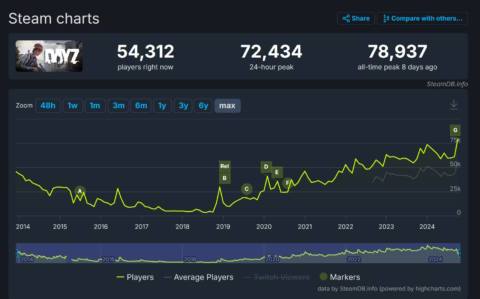After a ten-year hiatus, Dragon Age is back. New faces, old faces; new locations, old locations. Old-school looks, cutting-edge techniques. Okay, that last one is somewhat of an exaggeration but it’s not entirely untrue. Dragon Age: The Veilguard (DA:TV) eschews the modern trend of going all-out with ultra-realistic graphics and in many ways, it doesn’t look too dissimilar to what we were treated to in Dragon Age: Inquisition from 2014.
But a decade in graphics is a veritable eternity, and things have really moved on since then, even though DA:TV still uses Electronic Arts’ Frostbite engine. So naturally that means you’ve got ray tracing, upscaling, and frame generation.
Rather than going hell-for-leather with every modern rendering technique, resulting in deathly low frame rates on older hardware, BioWare has sensibly chosen to support a wide range of gaming PC configurations.
Dragon Age: The Veilguard – Native performance

If you’re familiar with Dragon Age: Origins, you’ll remember the game’s world consisted of multiple, fairly tightly constrained levels rather than a sprawling open-world map. Dragon Age: The Veilguard does a similar thing and although the environment is relatively static, it can still be rich with detail and characters.
To examine the typical performance of DA:TV, I measured frame rates in an urban location of the game, as such areas tend to sport the highest levels of detail. Multiple runs were done at 1080p, 1440p, and 4K across all of the game’s quality presets, and the figures below are the averages of those.
For testing, I’ve used an Asus ROG Ally X, an Acer RTX 4050 gaming laptop, and three desktop configurations, with a variety of graphics cards. BioWare’s minimum system requirements are very low—an Intel Core i5 8400 from 2017 and an AMD Radeon R9 290X from 2013 are quite shocking to see in a 2024 triple-A game.
However, there are good reasons why you really don’t want to try running the game on such hardware, which I’ll come to shortly.
At 1080p High settings, almost all of the test systems run DA:TV at a perfectly playable standard.
Along with the four quality presets, I also tested the ‘maximum graphics’ mode, where ray-traced reflections and ambient occlusion are used everywhere, instead of being selectively applied, along with the ‘Ultra Ray Tracing’ setting enabled. It’s not overly clear what that actually does, though—I don’t think it’s path tracing as the impact it has is subtle, but it definitely affects the overall quality of the lighting.
At 1080p High settings, almost all of the test systems run DA:TV at a perfectly playable standard. It’s not a fast-paced, twitchy game and 60 fps feels very comfortable. However, if you’re hoping to get more than 120 fps, because you have a 144 or 240 Hz monitor for example, then you’re unlikely to achieve that without the use of upscaling.
The Ally X copes well enough with the low and medium quality presets, so if you’re planning on doing a spot of Veilguarding on the go, then you should have no problems. Valve’s Steam Deck isn’t as powerful as the Ally X but the low preset with a little bit of upscaling works fine—the game looks perfectly acceptable on a small screen when using this mode.

Naturally, the use of ray tracing induces a sizeable hit in performance but at this resolution, the Radeon RX 7800 XT copes just fine. There is one caveat, though, and it’s the choice of CPU. Paired with the Ryzen 5 5600X, the RDNA 3 GPU didn’t run anywhere near as well (low 70s fps) and it’s just one aspect of the game that requires a hefty central processor.
Should you try to run Dragon Age: The Veilguard with something like a Core i5 8400, you’re going to have a very long wait before you’ll be able to play the game because, upon first start-up, you have to go through a very long shader compilation process. On a high-end CPU like the Ryzen 9 9950X, it blasts through that very quickly, but it took over 8 minutes to do it on the Ally X.
The plus side to this is that there is no sign of shader stuttering during actual gameplay, though you still have to go through a fairly brief ‘shader verification’ sequence when starting the game.
Raising the resolution to 1440p means we have to say goodbye to the Ally X and the RTX 4050 laptop, but the above results make it clear that neither device would cope especially well in this setting.
The Arc A770 and Radeon RX 5700 XT struggled at 1440p when using anything higher than the medium preset, but that’s to be expected with those GPUs. The Intel graphic card almost certainly requires the game to be properly supported in the drivers but, for once, the Arc card rendered everything just fine.
In fact, for a pre-launch body of code, DA:TV is remarkably free of issues. Soft cloth physics often gets confused when you move the camera away from an NPC, causing fabrics to flap about when brought back into view, but that was pretty much the sum of notable glitches I’ve encountered.
Lastly, the 4K performance offers no real surprises—it’s very much the preserve of high-end graphics cards when using the high or ultra quality presets, but the RTX 4070 and RX 7800 XT coped surprisingly well at medium settings. A minor application of upscaling easily remedies that issue.
Something else that upscaling helps with is the amount of VRAM the game uses. For the above performance runs, I used PIX on Windows to measure the actual usage (i.e. not VRAM allocation) and while it’s certainly not as heavy as The Last of Us Part 1 was like at launch, it’s a little more than you’d expect.
If your GPU sports 8 GB of VRAM, you will be fine unless you try to use 4K Ultra or the like.
This is especially true when one considers that 4 GB graphics cards are being stated as the minimum hardware requirement. I put every graphics setting to its lowest value and disabled things like contact shadows, motion blur, and even AA—and yet Dragon Age: The Veilguard used more than 4 GB at all times.
If your GPU sports 8 GB of VRAM, you will be fine unless you try to use 4K Ultra or the like. With this setting, the graphics memory demands an average of around 11 GB but peaks at over 14 GB. For 8 GB graphics cards, those peaks manifest during the game in the form of traversal stutter, where moving to a new location results in momentary hitches in the frame rate, as the fresh assets are loaded in.
Should you have 12 GB or more of VRAM, though, you’re unlikely to experience any problems relating to how much graphics memory you have.
Dragon Age: The Veilguard – Upscaling performance

Dragon Age: The Veilguard offers all of the current upscaling systems (AMD’s FSR, Intel’s XeSS, and Nvidia’s DLSS) but it seems that only DLSS is the latest version. While you have access to DLSS Frame Generation, AMD’s equivalent system is absent (though could be added in a later patch or via mods).
Given that upscaling improves performance by reducing the rendered frame resolution, at the cost of more shaders to process, the overall gains when using it are as expected. For example, the RX 7800 XT is heavily pixel-limited when using the maximum quality settings at 4K, but applying FSR quickly fixes that.
While upscaling can’t perform miracles, going from a somewhat jerky 31 fps to a playable 54 fps just by using balanced mode upscaling is nice to have. Unless you’re using the very highest quality settings, at very high resolutions, the use of upscaling isn’t mandatory but it will give lots of gaming PCs a lot more room to stretch their legs.
There are exceptions to this and the Asus ROG Ally X is a good example. Dragon Age: The Veilguard is acceptably playable at 1080p Low on this gaming handheld PC but the medium quality preset is certainly nicer looking.
However, the Ally X can’t crack 30 fps with this setting, unless you apply upscaling. Fortunately, you don’t need to go over-the-top with the use of FSR, as quality mode is more than enough to make the game playable with the medium preset.
Notice that you don’t get a huge improvement when using performance mode, however, even though the rendering resolution is very low. That’s in part because the game is quite CPU-heavy—I’m not talking about Dragon’s Dogma 2 levels of processor pounding here, but it’s perhaps more than you’d expect.
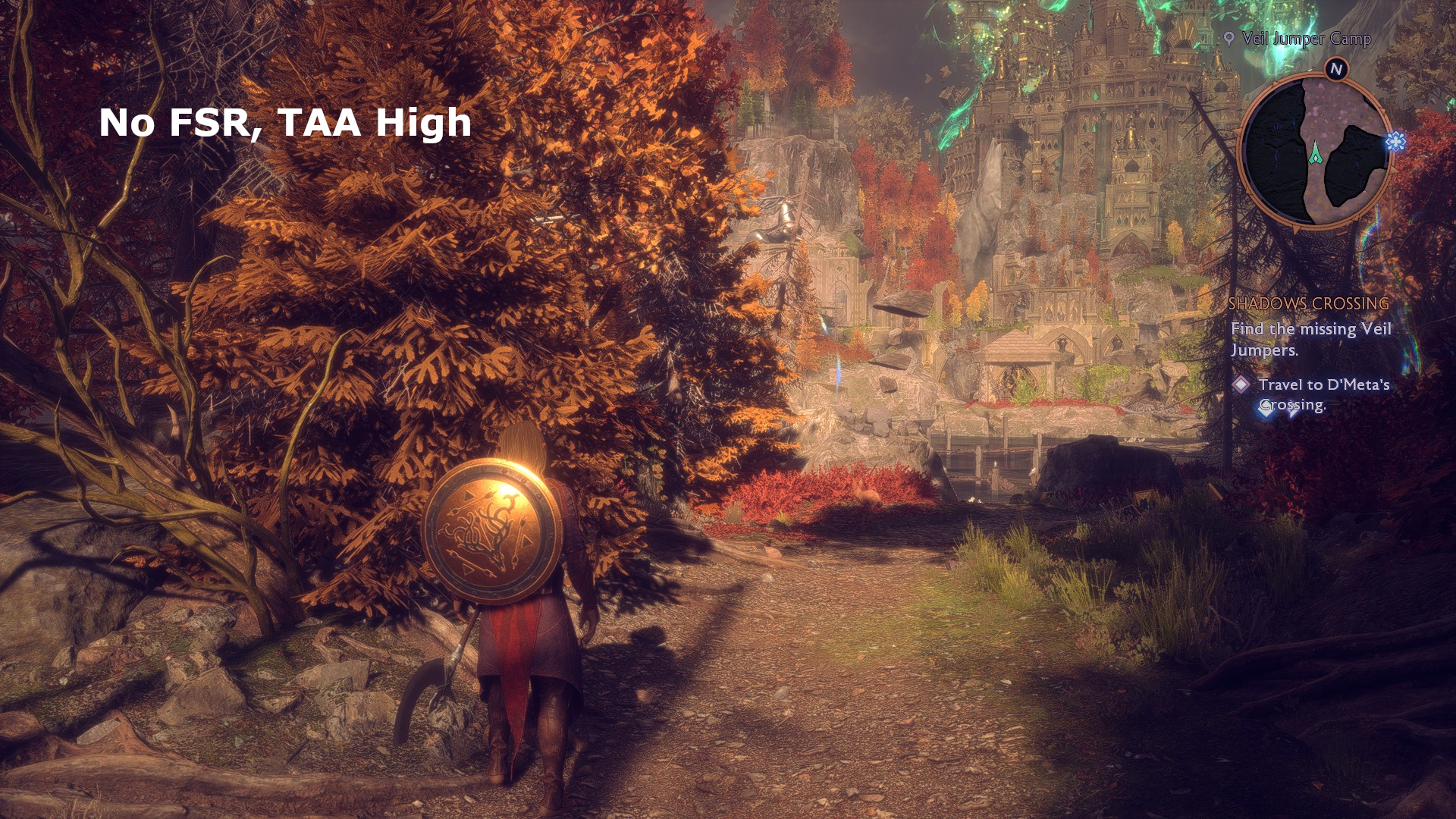

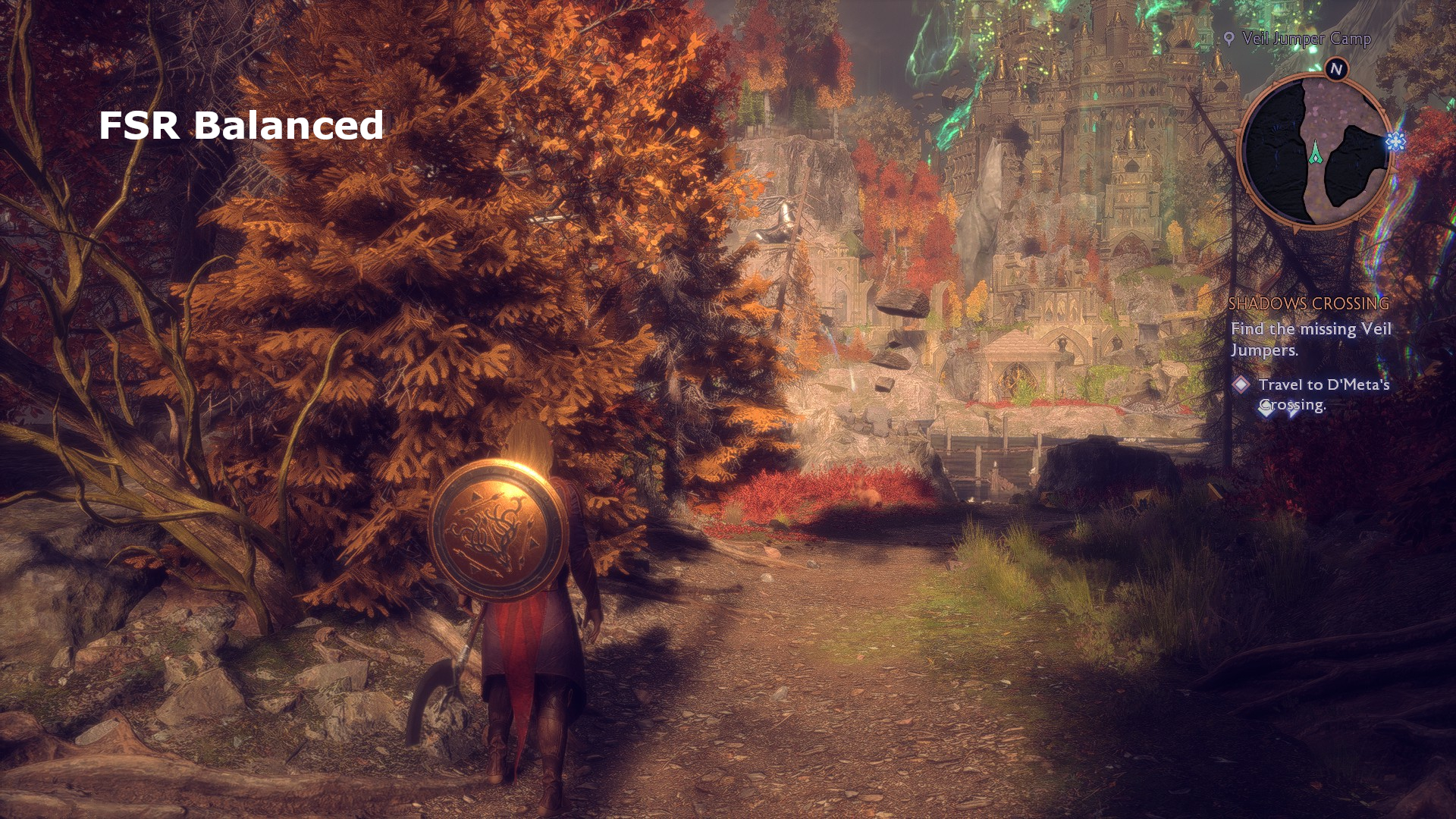
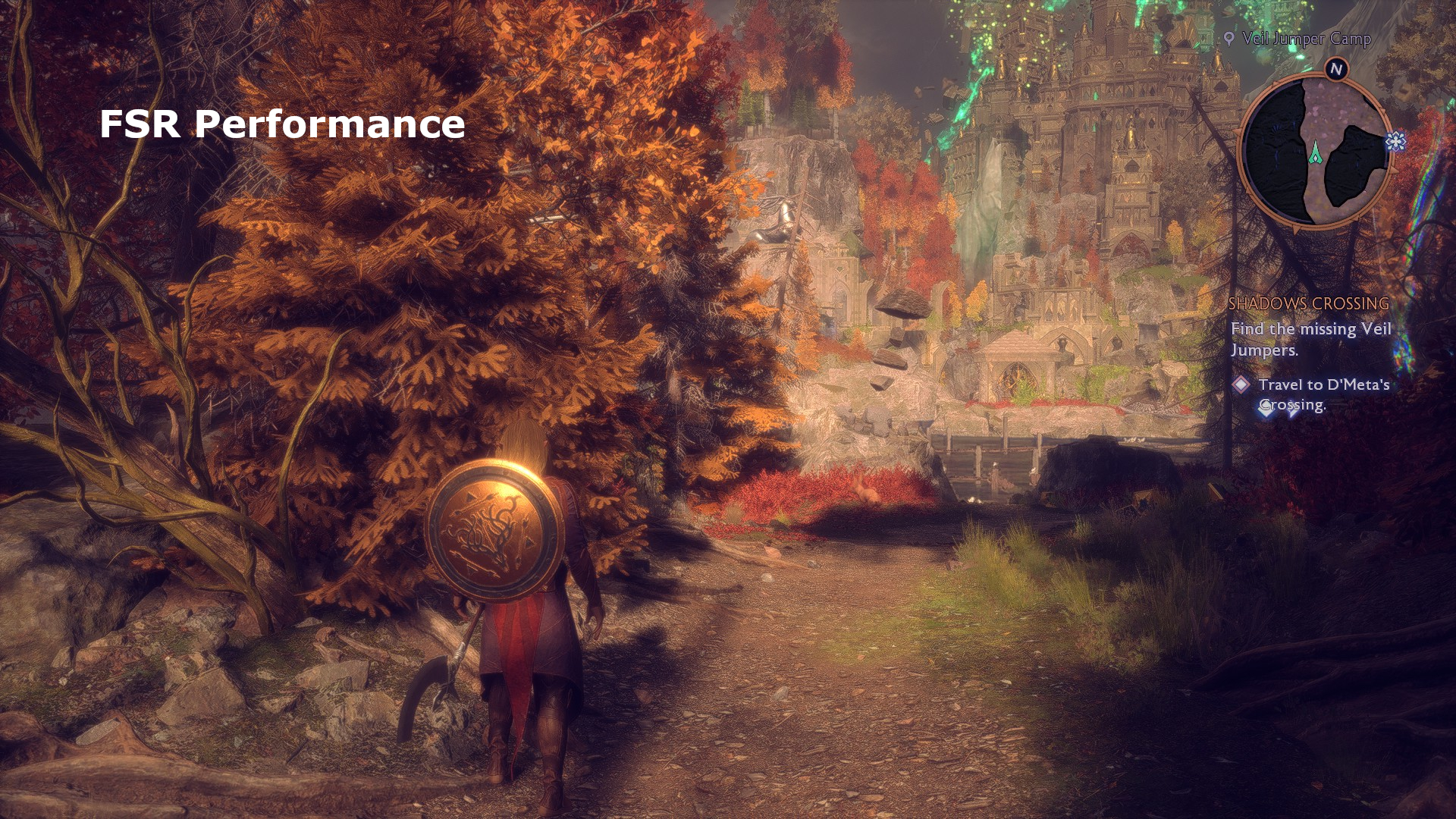
While the game’s implementation of FSR is stable and glitch-free, at 1080p AMD’s upscaling overly blurs shadows, to the point that some will disappear altogether. It’s less of a problem if you’re upscaling from a higher native resolution but as the feature is most likely to be used on less capable hardware, which is typically used at 1080p, it’s somewhat disappointing to see.
Nvidia has been heavily promoting its DLSS technology and Dragon Age: The Veilguard, and it is the best upscaling implementation of all three. DLSS doesn’t produce a great deal more performance than FSR but the visual quality is much better—shadows are unaffected and there is considerably less pixel crawling on surfaces than FSR and XeSS.
AMD and Intel’s upscalers produce near identical results in terms of performance but XeSS doesn’t have the shadow problem that FSR does. Unfortunately, at higher levels of upscaling, Intel’s system induces a lot of pixel crawling at 1080p. If you have an Arc graphics card, you’re better off sticking with FSR and the lack of proper shadows.
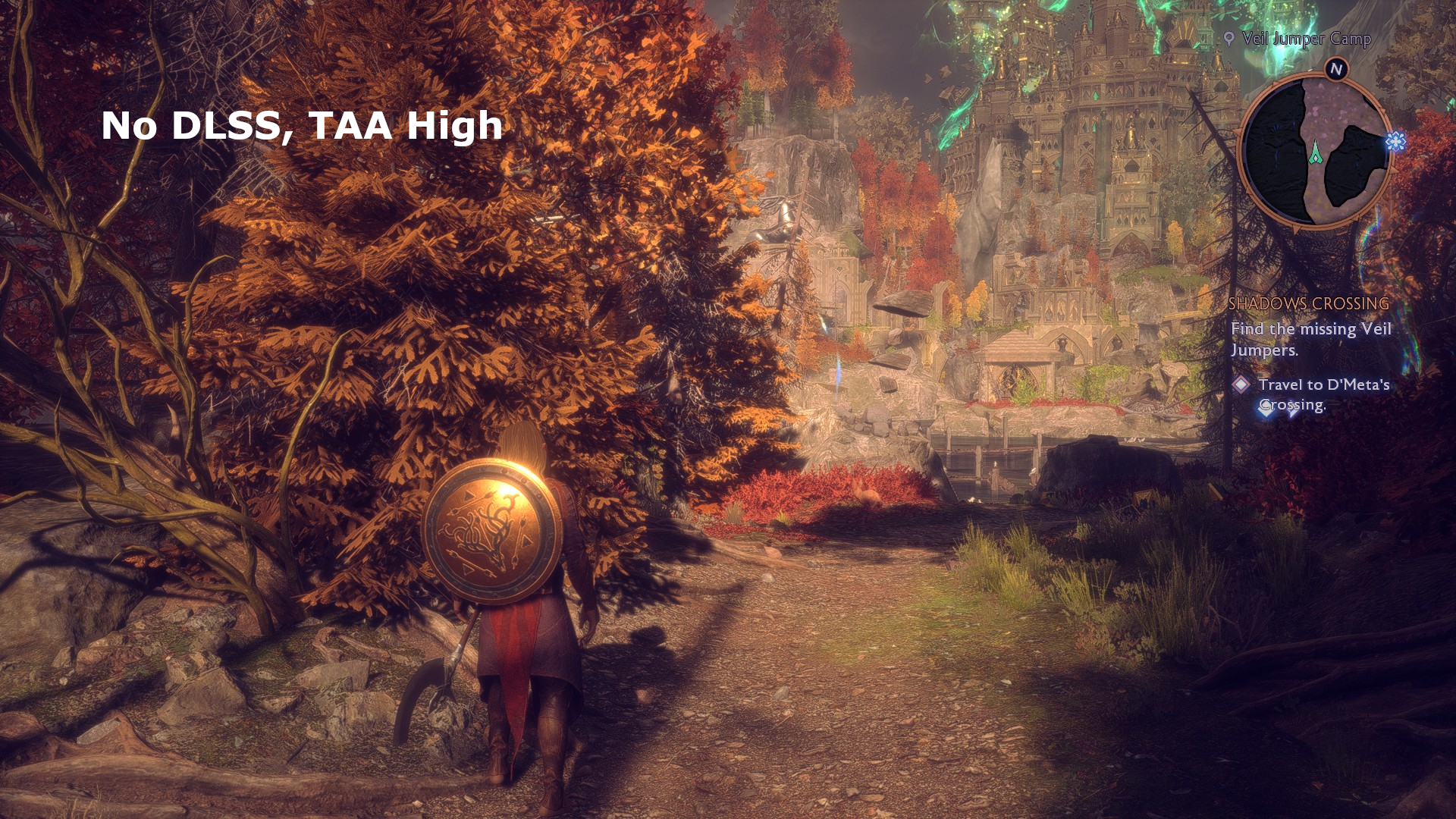
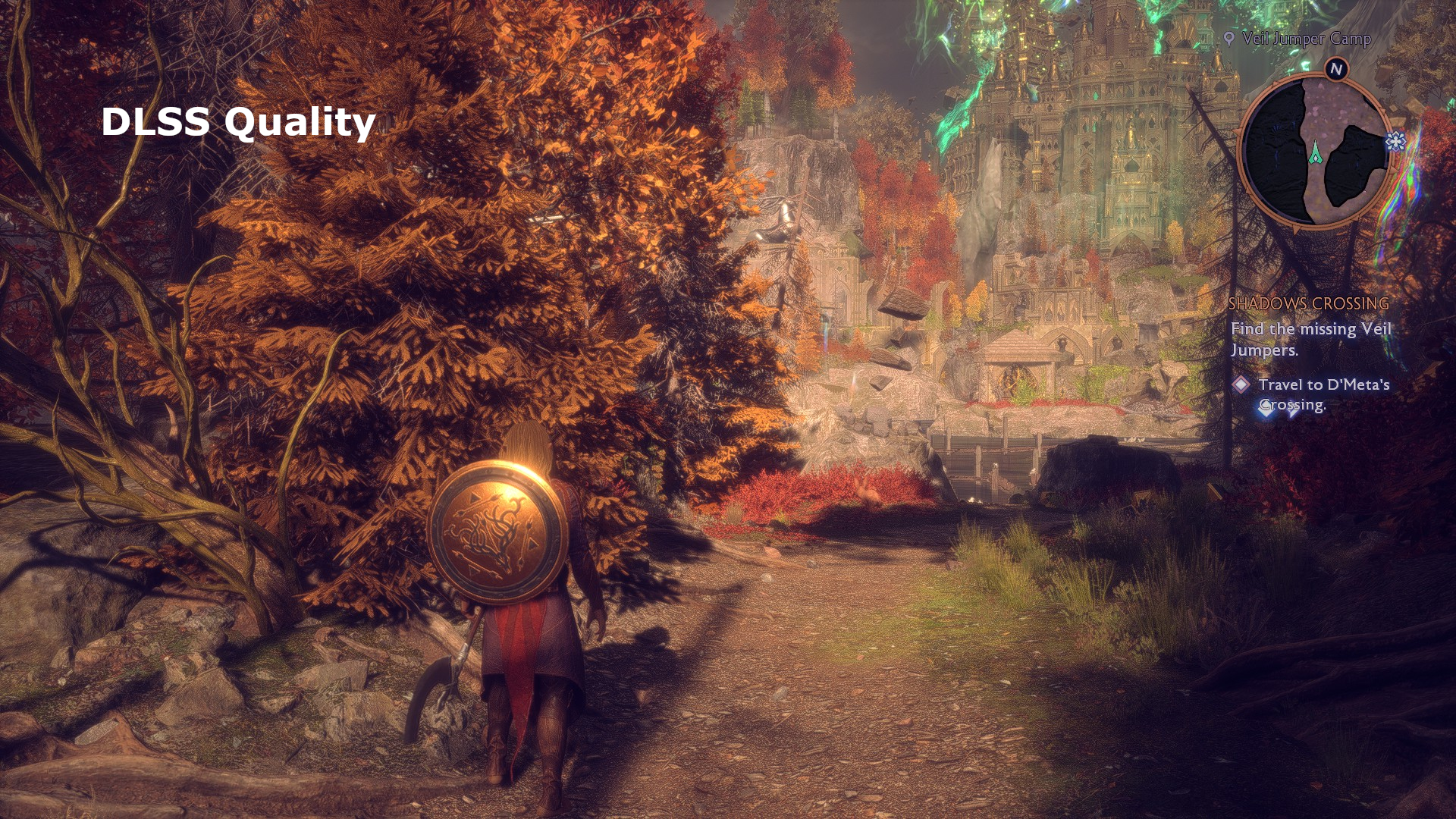
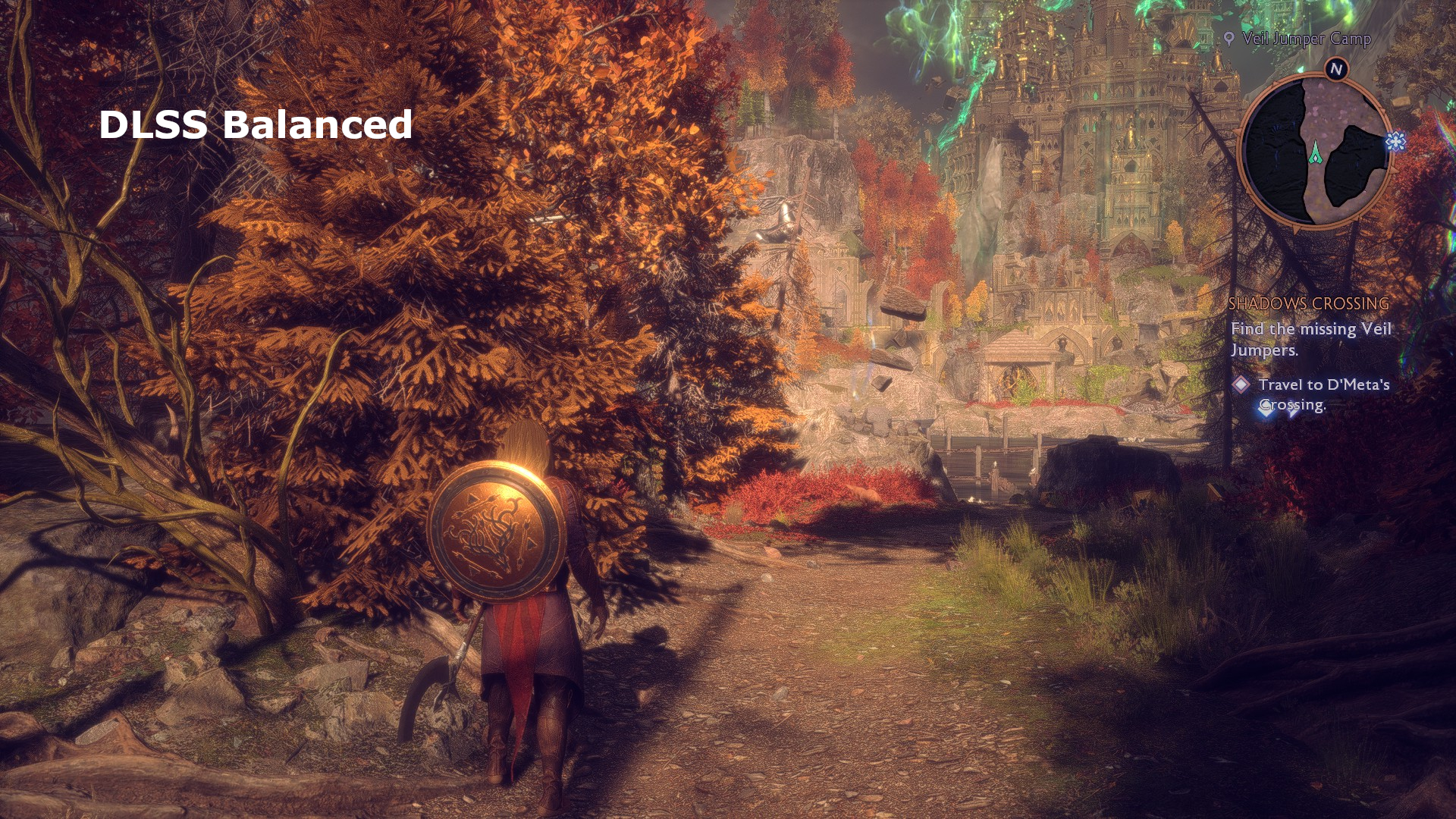

If you’re wondering why the higher levels of DLSS upscaling produce less performance with the RTX 4050, it’s because the game is CPU-limited with those settings on the laptop used. The CPU in the machine I used ran increasingly hotter, going from native rendering to DLSS performance mode, and the chip was probably thermally limited.
Owners of RTX 40-series graphics cards also get to use DLSS Frame Generation to boost the frame rate even further and it’s by far one of the better implementations I’ve seen in recent times, with almost no visual glitches at all.
However, the use of Frame Generation emphasises the amount of RAM that Dragon Age: The Veilguard: VRAM uses. The RTX 4050 only has 6 GB of VRAM and, while that’s fine for the Low quality preset, it’s not quite enough for Medium. Throw in Frame Generation and it’s not enough full-stop, resulting in long pauses while assets are swapped in and out of the VRAM.
You might have a 6 GB graphics card that’s more than capable of using the high quality preset because it has plenty of shader performance, but it will run into problems with not having enough VRAM. The only solution is to decrease some graphics settings.
Dragon Age: The Veilguard – Best settings
For the best performance and graphics balance on most gaming PCs, use the Medium or High preset and then turn down these settings:
- Lighting Quality
- Volumetric Lighting
- Level of Detail
- Post Processing Quality
While there are just four quality presets to choose from, there’s a wealth of individual graphics settings to play around with, should you so wish to do so. The biggest jump in visual quality is going from the low preset to the medium preset. There are still obvious improvements using the others, but it’s much more subtle.
Some settings are not affected by the choice of preset (e.g. contact shadows, motion blur, depth of field, vignette) but are there to be tweaked, depending on one’s preferences. Contact shadows should be enabled at all times and it doesn’t have a big impact on performance, apart from PCs that are right down on the system requirements.
However, I suggest that you don’t use the depth of field and motion blur options at all. The former isn’t very good and moving the camera just a fraction away from an NPC or the like causes the entire model to be smoothed out, like a cheap social media filter.


It does make for a pleasant change to have a new, big-budget game that actually runs pretty well and across a wide range of hardware.
The game’s photo mode highlights one problem with the graphics settings and it’s the fact that the excess use of bloom and saturated lighting can’t be adjusted in actual gameplay, just for taking photos. The former really is over-the-top and masks a lot of excellent textures that are used to create the environment and characters.
And while I’m in a critical mode, I’m surprised that there aren’t any real options to scale the use and quality of shadows, separate from the overall quality changes. Even with the low preset, you still get lots of shadows being cast everywhere and while that looks nice, it’s not ideal for performance on low-end systems.
It’s also disappointing to have a game in 2024 requiring a restart if you change certain graphics settings (specifically, the preset option, texture quality, and level of detail)—that might have been acceptable ten years ago, but it stands out as being anachronistic when the likes of Cyberpunk 2077 lets you change everything and not require a single restart.
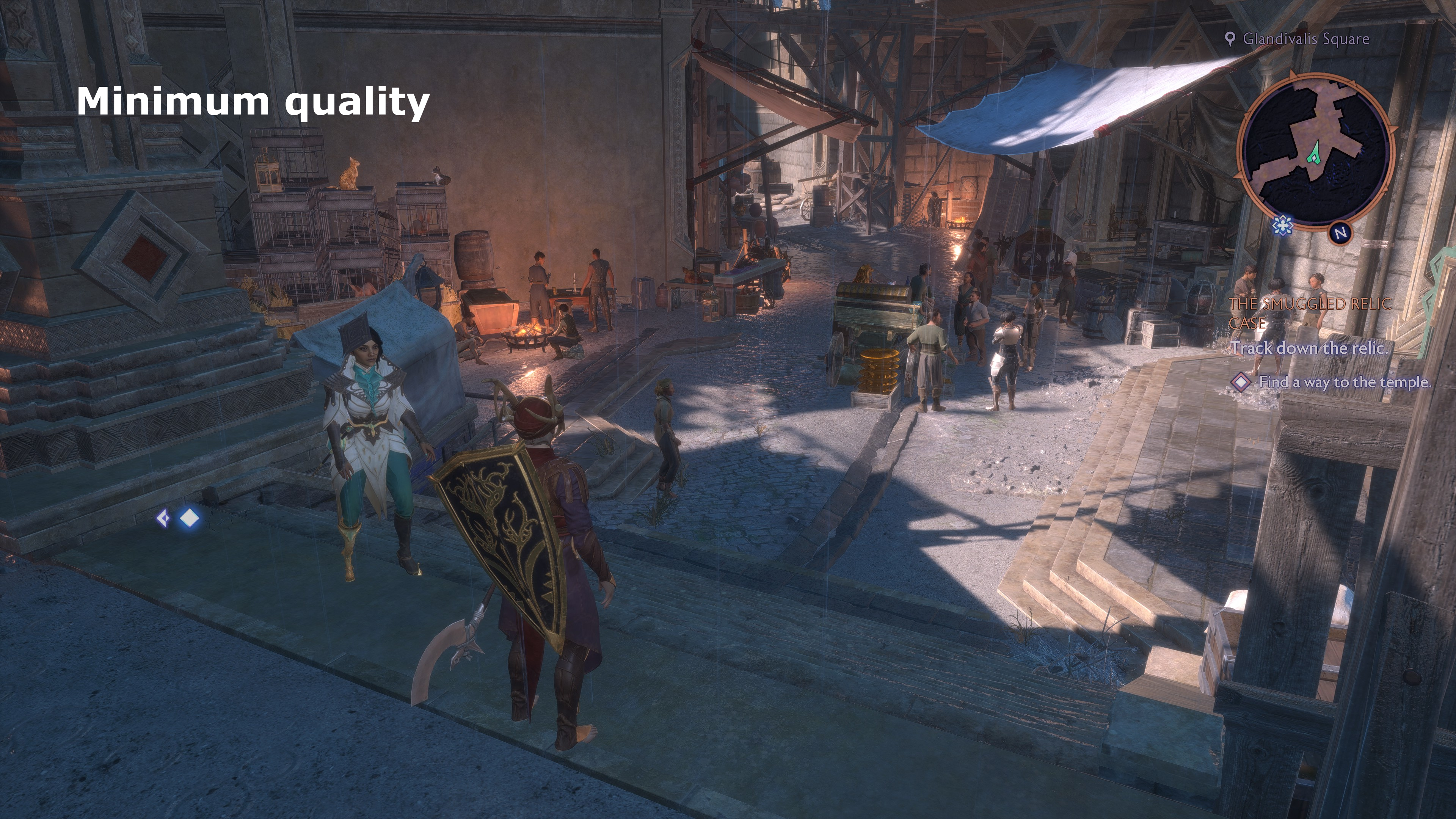





That said, it does make for a pleasant change to have a new, big-budget game that actually runs pretty well and across a wide range of hardware. Upscaling is there to boost performance, rather than be a required setting, and while enabling ray tracing doesn’t utterly transform the visuals, it can be used without totally crippling your gaming PC.
Though the game should run well, as the world’s levels are generally narrow and linear—think Origins rather than Inquisition, and you’ll have a good idea of what to expect. The overall graphics are hardly Black Myth: Wukong level but they fit the vibe of the game well enough.
At a time when games frequently launch with performance-crushing bugs, horrendous shader stutters, and the like, BioWare deserves no small credit for making Dragon Age: The Veilguard a solid piece of code.