After years of development and a last-minute, Bethesda-induced delay, Fallout 4 megamod Fallout: London is finally here. A “DLC-sized” undertaking, Fallout: London takes the series' post-nuclear apocalyptic setting and transports it all the way across the Atlantic to dear old Blighty. It's even enlisted a former speaker of the House of Commons and Baldur's Gate 3's Astarion—voice actor Neil Newbon—onto its voice acting crew. You can add it to your GOG library right now, completely for free.
It's also a bit of a bear to install, depending on where you own it. You can thank Bethesda for that: When Todd Howard and co released FO4's next-gen patch, it thoroughly borked Fallout: London's compatibility. That means you need a pre-next-gen version of Fallout 4, and all of its DLCs, for the mod to work. If you own them on GOG? That's easy as eel pie. If, like me, you have FO4 on Steam, it all gets a bit more complicated.
How to install Fallout: London on Steam
We'll start with the harder (and more popular) option. Those of us who own FO4 on Steam have no easy way to access the game's pre-next-gen version, which means you'll have to make use of the Fallout: London Team's Downgrader Tool to roll the game back.
Here's a step-by-step guide on what you need to do.
- Install Fallout 4 and all its DLC—except the High-Res Texture Pack—via Steam. The high-res pack “adds incorrect textures and can, at worst, cause crashes,” says the team.
- Head over to Nexus Mods and download the Fallout: London Team’s FO4 Downgrader Tool
- Once it’s downloaded, run the Downgrader—which is just a single executable—and prepare for a possibly lengthy process
- First up, point the executable at your main Fallout 4 folder, which is likely to be in your steamapps/common folder. You can easily find where Steam has stashed FO4 by right clicking the game in your library, going down to “Manage”, and clicking “Browse local files.”
- The Downgrader will then ask you to log in to Steam. This means inputting your Steam username and password and—if you have Steam Guard enabled—approving it using the Steam mobile app.
- You should be able to just sit back and wait for the Downgrader to do its work at this point. However, I ran into issues with Steam Guard (Steam’s 2FA process) that seemed to baffle the Downgrader even after I deactivated Steam Guard. In that case, you might have to rely on the manual downgrade process below.
- If you’d rather not input your Steam details, the Fallout: London Team has a guide to manually downgrading here. Be warned that it’s a bit more tedious and complicated than the tool.
- You’ll want to stop Steam from automatically updating FO4 back to its next-gen version. To do that,set your “steamapps/appmanifest_377160.acf” file to read-only. You can do that by right-clicking the file, hitting “Properties,” and then checking the “Read-only” box.
- Once you’ve got the game downgraded, download Fallout: London either via GOG Galaxy or straight off the GOG website
- Run Fallout: London either via GOG Galaxy or directly from the location on your PC you downloaded it to
- You’ll be presented with another installer that wants you to point it at your FO4 installation. Give it the same location you gave the Downgrader tool earlier and hit Install.
- Wait for the installation to complete, then presto, you can launch the game. You did it! We did it!

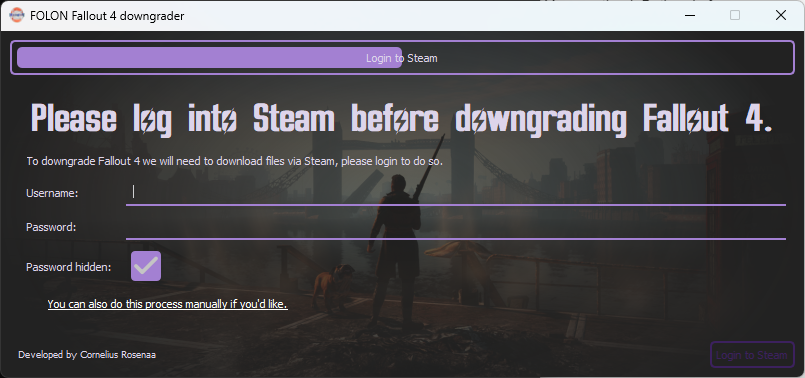
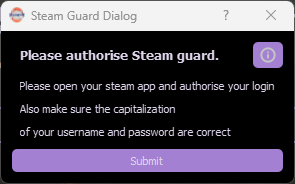
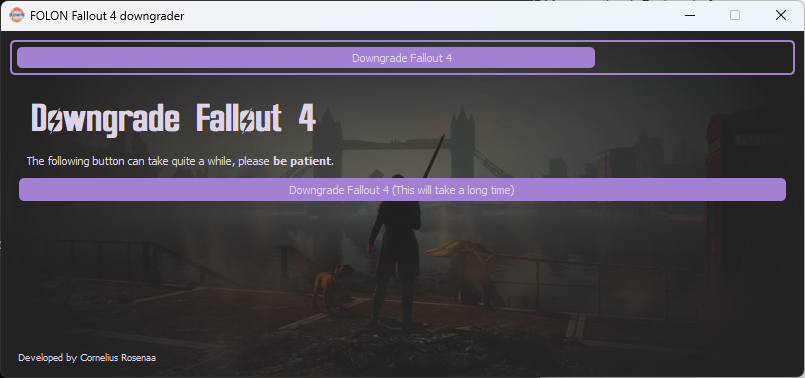
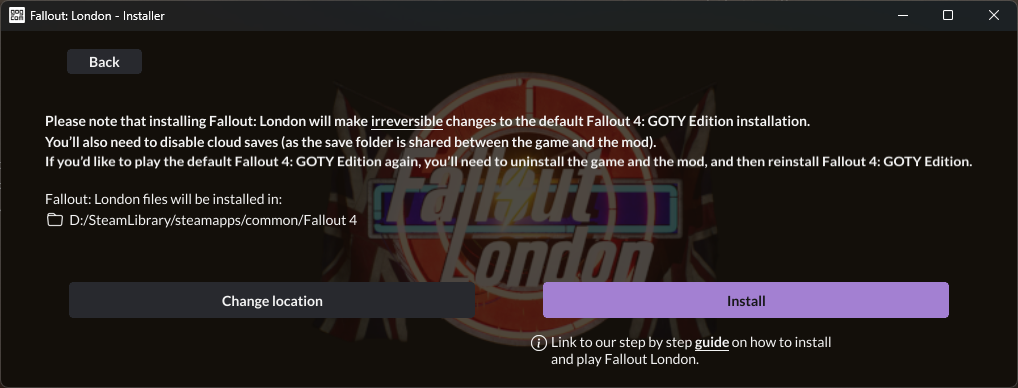
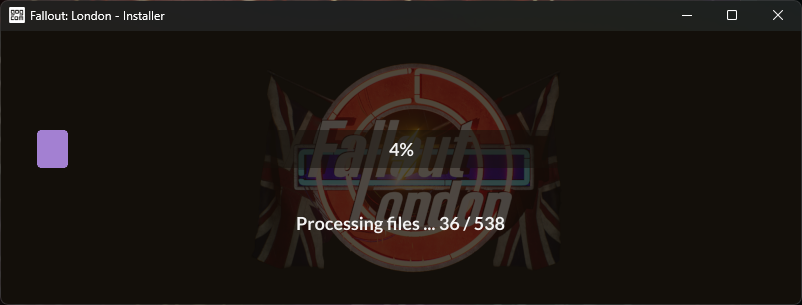
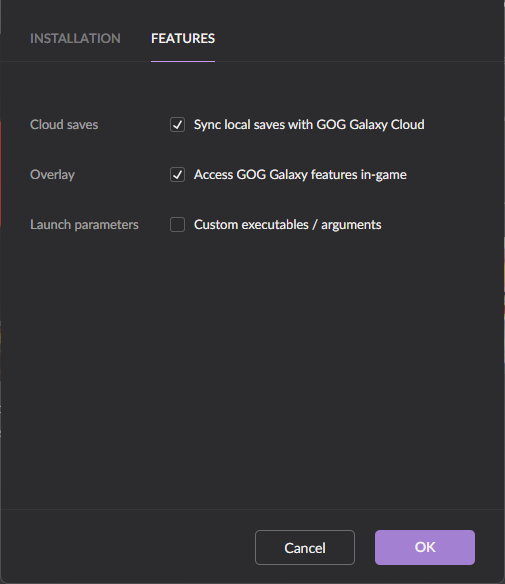
How to install Fallout: London on GOG
You should do it this way if you have any choice in the matter. Heck, FO4 is even on sale on GOG from now until August 2, 2024, if you want to fork over some money to save yourself the headache of a Steam install. Anyway, here's a (much shorter) guide to install Fallout: London on GOG, which isn't too different to the guide on the mod's GOG page (it really is much simpler).
- Install Fallout 4: GOTY Edition via GOG Galaxy, make sure it’s the English version and that you’ve disabled your cloud saves
- You can disable cloud saves by going to Fallout 4’s page in your GOG Galaxy library, hitting the settings icon next to “Play,” hovering over “Manage Installation,” clicking “Configure,” then unchecking “Sync local saves with GOG Galaxy cloud” in the “Features” tab.
- Download Fallout: London and run it
- Point it at your GOG install of FO4
- Run the game
And then you're off to the races. Like I said, you're really better off doing this the GOG way if you can, but either way you're in store for a meaty and thoroughly British Fallout experience. Do note that you won't be able to play base FO4 with the mod installed. If you ever want to return to Fallout 4's Commonwealth, you'll need to uninstall both Fallout: London and FO4, then reinstall FO4.






