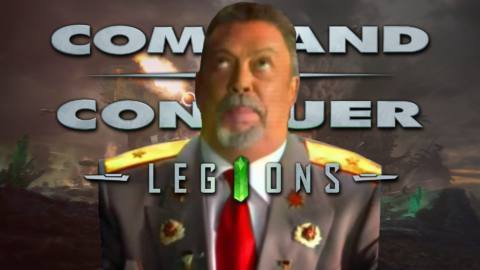You can play Valheim solo if you choose, but there’s a lot to be said for the co-op experience. The game supports up to ten people in multiplayer, and travelling to purgatory with a whole Viking clan on your side can certainly be a great help.
Whether you’re building a settlement from the ground-up or facing off against nightmarish bosses loosely inspired by Norse mythology (only much scarier), teaming up with other players means more people working to solve the problem.
Because co-op is very much baked in to Valheim’s design, you have a number of good options when it comes to multiplayer.
Smaller groups who always intend to play together can create a locally hosted game. For established groups with more complex requirements, a dedicated server might be the answer. And for solo players looking for co-op mates, there are community servers out there too.
On this page:
- How to set up local hosting in Valheim
- How to set up a dedicated Valheim server
- Setting up a Valheim server: a step-by-step guide
- How to join a community server in Valheim
How to set up local hosting in Valheim
If you and your co-op buddies are pretty confident you’ll always be able to play Valheim with the same smallish group, it probably makes most sense to set it up this way.
Simply have one player save the game file to their personal computer. This could be anyone, but we recommend the person in the group with the best hardware and/or internet connection.
If you know your group well, the person who’s most often on time for things is another strong choice for host. This is because — unlike if you set up a dedicated server — locally hosted games will only be available to play when the host is online and in-game.

When the host loads into the game, they can invite other members of the group to play individually by right-clicking on a friend’s Steam profile and choosing ‘Invite to play’. Other players should be able to drop in by selecting the ‘Join Game’ option in the main menu, searching for the saved game by the name the host has given to it, and entering the password to join.
This method works best with just two or three people who reliably have time to set aside to play together.
How to set up a dedicated Valheim server
Dedicated servers in Valheim have a number of useful applications for co-op groups.
Larger groups, even if they always play together, will potentially benefit. A server can be run from a different computer to the one the host is using to actually play the game — something that’s not possible with local hosting.
A local host might find that Valheim becomes borderline unplayable when player numbers start to approach the ten-player cap, even on high-end rigs. So if you’re lucky enough to have a large and tight-knit group of Vikings in your game, definitely consider a dedicated server.
And no matter the size of your group, a dedicated server is a good idea if the whole group isn’t always able to play together, or can’t settle on a single person who’ll always be available to host.

If no-one in your group has the capacity to host the server, you could still consider chipping in to rent a dedicated server from a 3rd party host provider.
Setting up a Valheim server: a step-by-step guide
Step 1: Open Steam on the computer you want to host the server from. Anyone who owns Valheim will automatically have access to the Valheim Dedicated Server tool that’s been created specifically for this purpose. It’ll be under Tools in your Steam library. Download and install it.
Step 2: Right-click the Valheim Dedicated Server tool in your Steam library and navigate to Manage > Browse Local Files. This will open the tool folder in a separate window. Find the file named “start_headless_server” and back it up in a different folder.
Step 3: Go to your router software. You do this by typing your router IP into any search engine. You will need administrator access to make changes, so have your router password to hand. Select “Port Forwarding” (this will likely be under “advanced settings”, but will vary depending on your service provider). Make sure the ports 2456-2458 are being forwarded through both your local router and firewall (if applicable).
If you need more help with this step, you’ll need to visit the website of your internet provider for details on how their software handles this.
Step 4: Right-click on the original version of the “start_headless_server” file in the tool folder. Select “Edit“. Find the file line that begins valheim_server and make the following changes:
- -name “My server”: Give your server a name by changing the text inside the quotation marks.
- -port 2456: Ensure the four-digit number matches the port forwarding number on your router from Step 3.
- -world “dedicated”: Give your world a name by changing the text inside the quotation marks. This cannot be the same as the server name. At best, including the server name in the game world name or vice versa will block your server from showing up on Valheim’s community servers list.
- -password “secret”: Give your server a password that doesn’t include the sever or world names. (In theory, leaving this blank should make the server public, but this doesn’t seem to be particularly reliable at this stage of Early Access and might just result in your server not getting listed.)
- -public 1: (Optional) Change the “1” to “0” if you don’t want your server to show up on Valheim’s Community Server list.
Once you’ve done all this, save and close the file.
Step 5: Go back to Steam and run the Valheim Dedicated Sever tool. A command prompt box will pop up and start scrolling through lines of text. Wait until the line reading “Game Server Connected” appears.

Your server is now live! Unless you’ve changed the privacy, it should start appearing on Valheim’s Community Server list in the next 15 minutes or so.
Once the dedicated server is set up, other players can join it in the same way they would join a locally hosted game. On the main menu, tab over to ‘Join Game’ and search for the server by name. Then enter the password.
How to join a community server in Valheim
If you’re looking for a group to play with, you can also browse the community servers. These are non-private servers that anyone can join, as opposed to dedicated servers set up for groups who already know each other.
However, you’ll still need a password to enter. This means making contact with the players in that server via Steam Chat, Discord, etc. before you can play.

The password protection around community servers is unusual, and might well change over time as Valheim makes its way through Early Access. However, for now the devs are very concerned with combatting potential cheating and particularly griefing — hence the password protection.
Furthermore, while it is possible for you to play with the same character in multiple servers, the Valheim devs strongly recommend creating a separate character specifically for use in community servers. That way if you do fall foul of someone who isn’t behaving themselves, your main character won’t be affected.
For more Valheim tips, here’s our full guide hub.
The post Valheim Multiplayer: How to set up a dedicated server | Your co-op options explained appeared first on VG247.