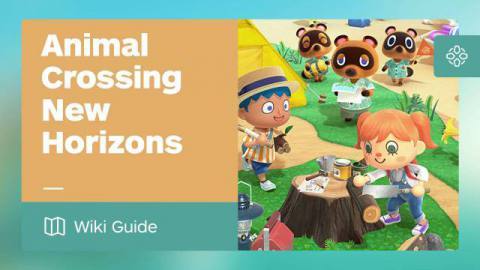
Last Edited:
This page is part of IGNs Animal Crossing New Horizons Wiki guide and details everything you need to know about transferring your island and resident data to a brand new Nintendo Switch.
For a complete step-by-step guide for transferring your Island and Resident Data, check out Nintendo’s official instructions below. Looking for something specific? Jump to:
How to Transfer Island Data to a New Nintendo Switch
Listed below are the instructions for transferring your island data to a new Nintendo Switch, which were found on Nintendo’s official support page.
Only Using the Target System
If you plan to no longer use your source system, please follow the steps below.
- Make sure that Animal Crossing: New Horizons is updated to the latest software version on your source system.
- Download the Save Data Transfer Tool for Animal Crossing: New Horizons on your source system, if you haven’t already.
- Transfer the User Data for your user account to the target Nintendo Switch system. This will transfer all user information and save data except for Animal Crossing: New Horizons save data to the target system.
- Repeat this step for each user account. If you are transferring all user accounts, a default account named “User” will remain on the source system.
- On the target system, update Animal Crossing: New Horizons to the latest software version.
- On the target system, download the Save Data Transfer Tool for Animal Crossing: New Horizons.
- Open the Save Data Transfer Tool on each system.
- Follow the on-screen instructions and select Continue, then Let’s Begin.
- On the source system, select Source.
- Select Yes to confirm when the name of your island on the source system is displayed.
- If Animal Crossing: New Horizons has not been updated to the latest software version, your console nickname will be displayed instead of your island name.
- On the target system, select Target.
- On the source system, select Continue. On the target system, select Proceed.
- When the target system is detected, select Transfer data on the source system.
- When the source system is detected, select Proceed on the target system. The transfer will begin.
- When the transfer is complete, a message will appear on both systems. The save data is now deleted on the source system and present on the target system.
- Launch Animal Crossing: New Horizons on the target system to continue playing on your island.
- If you previously set up island backup, follow our steps to set up island backup again to ensure that it is re-enabled on your new system.
Your Household Will be Using Both Systems
If you plan to continue using your source system, please follow the steps below. It’s important to note that your island will be completely transferred and you will no longer be able to play on your source system.
- Make sure that Animal Crossing: New Horizons is updated to the latest software version on both systems.
- Download the Save Data Transfer Tool for Animal Crossing: New Horizons on both systems, if you haven’t already.
- Open the Save Data Transfer Tool on each system.
- Follow the on-screen instructions and select Continue, then Let’s Begin.
- On the source system, select Source.
- Select Yes to confirm when the name of your island on the source system is displayed.
- If Animal Crossing: New Horizons has not been updated to the latest software version, your console nickname will be displayed instead of your island name.
- On the target system, select Target.
- On the source system, select Continue. On the target system, select Proceed.
- When the target system is detected, select Transfer data on the source system.
- When the source system is detected, select Proceed on the target system. The transfer will begin.
- When the transfer is complete, a message will appear on both systems. The save data is now deleted on the source system and present on the target system.
- Launch Animal Crossing: New Horizons on the target system using the user account you will be using for your resident.
- When asked if you would like to play using existing resident data, select Existing data.
- If there are multiple residents with existing unlinked data, select your resident name.
- You will be unable to change which resident data is linked to your user account later, so be sure you select the correct resident name.
- When prompted, select Yes to confirm and start playing again as your resident.
- Repeat steps 12-15 for any other user accounts and residents that will be playing the game.
- If you previously set up island backup, check out our to set up island backup again to ensure that it is re-enabled on your new system.
How to Transfer A Resident to a New Island
Listed below are the instructions for transferring your resident data to a new island, which were found on Nintendo’s official support page.
Transferring Your Resident
- Make sure that Animal Crossing: New Horizons is updated to the latest software version on both systems.
- On the source system, launch Animal Crossing: New Horizons and select the user whose resident will be moving.
- Press the − Button at the title screen to open the Settings menu.
- Select Move to a new island.
- Select Move me off the island.
- It is not possible to move the island resident representative. You may wish to transfer the entire island to the new Nintendo Switch system in order to transfer the resident representative.
- Select Yes, that is correct.
- Review the details of the transfer process and select Yes, I’m ready, then Yes, I’m ready! again to send a transfer request.
- On the target system, launch Animal Crossing: New Horizons and select the user account that you want to use for your resident.
- You cannot select a user that has already played Animal Crossing: New Horizons on the target system. If you need to create a new user account, see How to Add a New User Account.
- Select I’m moving when asked by Timmy and Tommy.
- Select Yes, I have! when asked if you have already sent a transfer request.
- Select Start the process to search for the transfer request sent from the source system.
- When the island name and your resident’s name are displayed, select Yes, that is correct.
- On the source system, select I want to move to confirm the target Nintendo Switch you will be moving to. At this point, the transfer cannot be canceled.
- After the message “Thank you so much for waiting. Everything is ready!” is displayed, you can close the game on the source system.
- On the target system, you will arrive on the island and get to choose a location to set up the same house you had on the source system.
- If you are the first user to play Animal Crossing: New Horizons on the target system, you will be the new island’s resident representative. Moving a house takes some time, so you will be sleeping in a tent on your first night on the island.
- If the island is already inhabited by someone on the target system, your house will be moved over immediately.
- If you previously set up island backup, follow our steps to set up island backup again to ensure that it is re-enabled on your new system.
Transferring Another Resident
- Transfer the User Data of the player from the source (original) Nintendo Switch system to the target (replacement) Nintendo Switch system.
- This will transfer all software save data other than Animal Crossing: New Horizons tied to the user account to the target system.
- Make sure that Animal Crossing: New Horizons is updated to the latest software version on both systems.
- On the source system, launch Animal Crossing: New Horizons using any other user (such as the island resident representative).
- Press the − Button at the title screen to open the Settings menu.
- Select Move to a new island.
- Select Move another resident.
- It is not possible to move the island resident representative. You may wish to transfer the entire island to the new Nintendo Switch system in order to transfer the resident representative.
- Select the name of the resident that will be moving, then select Yes, that is correct.
- Review the details of the transfer process and select OK.
- Select Yes, I’m Ready! and then Let’s do it! to send a transfer request.
- On the target system, launch Animal Crossing: New Horizons using the user that you transferred.
- Select I’m moving when asked by Timmy and Tommy.
- Select Yes, I have! when asked if you have already sent a transfer request.
- Select Start the process to search for the transfer request sent from the source system.
- When the island name and resident’s name are displayed, select Yes, that is correct.
- On the source system, select Let’s do it! to confirm the target Nintendo Switch you will be moving to. At this point, the transfer cannot be canceled.
- After the message “Thank you so much for being patient. Everything is ready!” is displayed, you can close the game on the source system.
- On the target system, you will arrive on the island and get to choose a location to set up the same house you had on the source system.
- If you are the first user to play Animal Crossing: New Horizons on the target system, you will be the new island’s resident representative. Moving a house takes some time, so you will be sleeping in a tent on your first night on the island.
- If the island is already inhabited by someone on the target system, your house will be moved over immediately.
- If you previously set up island backup, follow our steps to set up island backup again to ensure that it is re-enabled on your new system.
